Build a little PAAS with Dokku
I decided to set up a little self-hosted PAAS for the many little projects that come up every day. I decided to use Dokku. Check out my review.

I'm a productivity freak, I always look for the latest and coolest project management - productivity boosting techniques, so I knew about bullet journaling since it started gaining some popularity.
Why didn't I adopt it yet? I tried many times, but can't keep a paper journal proper for more than few weeks, I always struggle to find it or something to write on it, and it becomes difficult for me to keep that up in the long run.
I've developed mobile apps for few years, and a mobile app could work great, even a web app probably would do the trick. I have tried and use most of the apps around, for my personal and work projects. I'm pretty sure I could even code myself a decent one perfectly fitting my workflow.
But I feel the need of something that doesn't get in my way that much: unlocking the phone and finding the app takes a few clicks, same for a desktop app, I would need to use the mouse! Even if this might sound awkward to you, consider I'm spending most of my time coding on an editor or a terminal, so I don't lift my hands from the keyboard often.
The Bullet journal is a nice technique covering most of my requirements:
What follows is my adaptation of the bullet journaling to make it fit in my *nix geek workflow.
The main idea is to keep a single Markdown file in a shared folder between all my devices, and rather than using a version tracking system rely on Syncthing to keep track of the edits and keep data up-to-date on all devices.
I started setting up Syncthing, an incredibly useful privacy-friendly tool that allows to share folders between computers without having to move them to a cloud server first.
I thought about many alternatives for both syncing and versioning. For example I could use plain git and sync the file pushing and pulling from a private repository.
This approach has few disadvantages: I would need to commit every time I edit the file, which can be tricky on mobile and the private repository is still in the cloud for some admin to see.
Remember that once something is on some kind of network it can't be considered secure. I don't need to keep any national secret, but I like the idea of being able to control who eventually could have access to my daily log.
Syncthing installs as a background service, but has a very cute interface accessible via the browser.
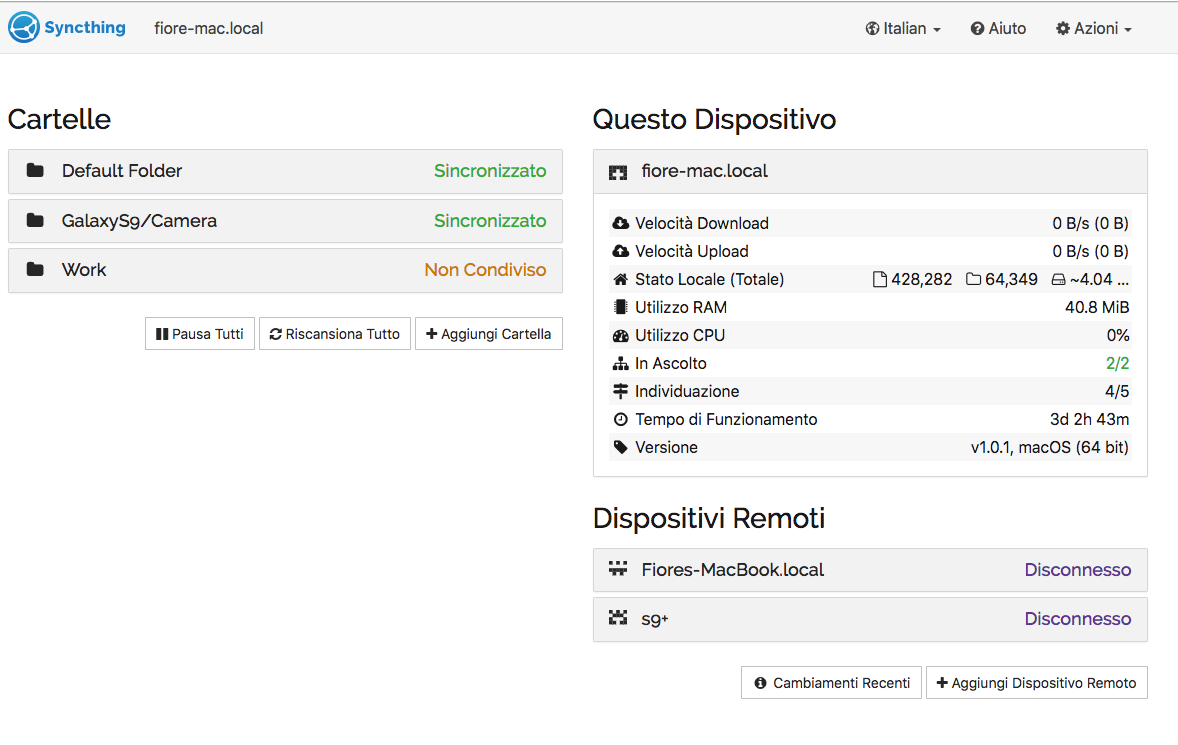
When installed it will start up sharing a default folder ~/Sync, and this is where I placed my bullet.md markdown file containing the log.
To add a new device, for example your phone, you just need to scan a QRCode or copy the sync ID of the device, by clicking the top right menu Actions > Show ID.
On Android you will have to define where the Sync folder lives. I choose to put it in the /storage/emulated/0 folder on the main storage.
Once synching is ready we can move creating the bullet list file.
I use markdown for documentation, blogging, opening issues and all sort of stuff. So even if I don't plan to render my list in html, this might turn useful if at some point I need to archive or print it.
My list is organized as follows.
Header
---
title: Fiore Basile bullet list
Created: 2019/02/10 12:24:41
Last modified: 2019/02/21 18:51:01
---
This header uses the markdown yml front-matter syntax. The last-modified timestamp is updated automatically by the editor, more on this in Editor setup
Table of Contents
Next is a table of contents. This links to all items in the list and makes it easy to reach the different sections when rendering (also in the editor, cmd clicking).
## Table of contents
- [Table of contents](#table-of-contents)
- [Future plan](#future-plan)
- [Feb 2019](#feb-2019)
- [Feb 10, 2019 SUN](#feb-10-2019-sun)
- [Feb 11, 2019 MON](#feb-11-2019-mon)
- [Fab 12, 2019 TUE](#fab-12-2019-tue)
- [Feb 13, 2019 WED](#feb-13-2019-wed)
- [Feb 14, 2019 THU](#feb-14-2019-thu)Using my setup described below, you can have this generated automatically every time you save
Future Plans
This section is a list of things that i need to remember but will happen in the next months. Events and other important milestones are also marked here.
## Future Plan
JAN
- pay taxes
FEB
- attend celebration
MAR
...Month section
The comes a section for each month, this is a kind of overview for the month, listing each day in table format
Day |Notes |
-----|-------------|
10 M |something |
11 T |something |
12 W |something |
13 T |something |
14 F |something |
Day section
Finally this is the real log, I find useful to annotate three main categories of items:
The formatting is very simple:
- event or work done
- ! reminder of some important event or item
- [ ] todo item
- [x] todo item completed
> Some noteAnd here is an example of how a typical day could look:
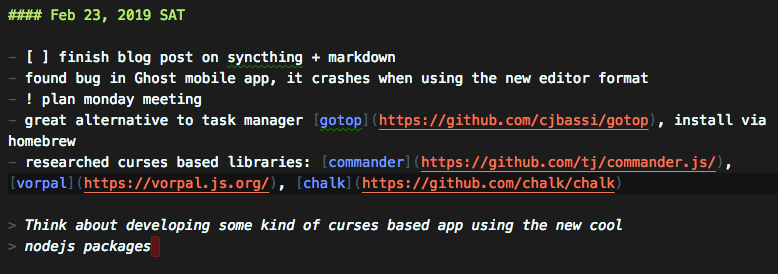
If find the Markdown output is already clear enough even before rendering. The checkboxes and formatting makes it look even better when rendered.
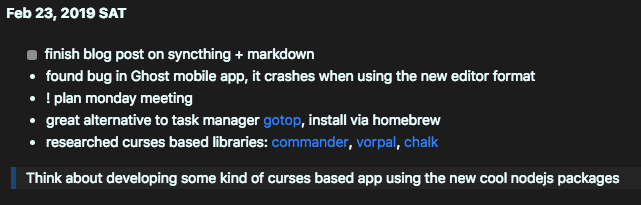
Nice eh? Read below on how to setup your editor to look like this.
On my Mac I use daily the awesome Visual Studio Code editor. And among other things it has a great support for markdown editing and rendering also thanks to a number of user-provided extensions that make it really powerful.
Here the list of extensions that you should install for an optimal markdown editing experience:
The final killer feature is to directly open VSCode on my bullet list each time I type bullet on the terminal. Very easy, just define an alias in your shell, if you use fish like I do, create a file ~/.config/fish/config.fish containing:
alias bullet="code ~/Sync/bullet.md"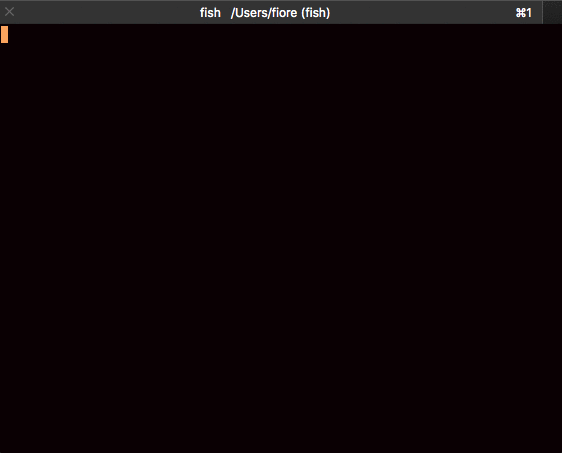
On Linux I recommend to check out Typora, an open-source markdown editor with a very nice UI. Install it on ubuntu:
sudo apt-key adv --keyserver keyserver.ubuntu.com --recv-keys BA300B7755AFCFAE
sudo add-apt-repository 'deb https://typora.io ./linux/'
sudo apt update
sudo apt install typora
On mobile the setup is a bit more difficult. I'm using Android currently so there's a zillion Markdown editors around. The best I've tried so far is IAWriter that also has some syncing features and works on most platforms. Unfortunately I find it is priced too high for a text editor on the Mac. And VSCode is way more advanced on the desktop.
In general any text editor will work, if you are ready to look for the sync folder each time you want to open your bullet list. IAWriter makes it a little difficult, maybe for a bug in the file selection, you can't select a markdown file it didn't create (or I didn't manage to).
Luckily a really nice open-source gem, Turbo Editor comes to the rescue. It's a simple text editor with Markdown support, syntax highlighting and .. recently edited files. Highly recommended.
If you are a terminal lover like me, you won't resist to try and use Termux + Vim, which makes it possible to use an alias also on mobile. Another tip is to link the Sync folder in your home on Termux typing:
ln -sf /storage/emulated/0/Sync ~/.
Very often we over design our workflows, having so many tools at hand gives a sense of power, but the mental overhead sometime is not worth it. This low tech solution is working pretty well for me, your mileage may vary, but you can give it a try too.
Get the latest posts delivered right to your inbox